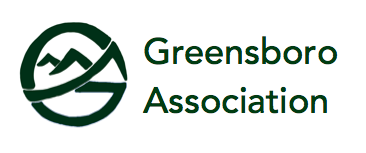Attending a Zoom Meeting (Via Email)
- Click on the link that you received from meeting host.
- “Launch Application”will pop up, please click “Zoom Meetings” and then click “Open Link”
- It will then prompt you to download and open “Zoom_launcher.exe”, please click “Save File”
- Choose “Join with Computer Audio”
- To mute/unmuteyourself in the meeting, click on the microphone icon on the bottom left
- As a non-host you can interact with the host and other participants by using the “chat” option in the bottom bar and also invite others during the meeting by clicking the “Invite” Once the meeting is done, participant can wait till the host ends the meeting, or you can leave the meeting at any time, click the red “Leave Meeting”button in the bottom right corner.
Attending a Zoom Meeting (Via smartphone) – Recommended for better quality
- Click on link that you received from meeting host (probably in an email).
- If you are calling inas audio only with an iPhone, select the “iPhone one-tap” link, either one of those numbers will join you into the meeting as a conference call.
- It will ask for a Participant ID, press the “#” key to continue
- If you are calling in as audio onlyon a non-iPhone, please use the options under “Telephone”
- It will ask you to enter in the Meeting IDfollowed by the “#” key, which can be found at the bottom of the email.
- It will then ask for a Participant ID, press the “#” keyto continue